Windows Installation Guide
Step 1: Download the Installer
- Visit the official Ollama website: https://ollama.com.
- Download the Windows installer (
.msifile).
Step 2: Install Ollama
- Locate the downloaded
.msifile. - Double-click the installer to launch the setup wizard.
- Follow the on-screen instructions to complete the installation.
Step 3: Verify the Installation
- Open Command Prompt (
cmd). - Type the following command and press Enter:
ollama –version
If the installation is successful, the version number of Ollama will be displayed.
Step 4: Run a Model
- To test Ollama, pull and run a model, such as Mistral:
ollama run mistral
2. Ollama will automatically download the model and start a session.
Linux Installation Guide
Step 1: Download and Install Ollama
Run the following command in the terminal:
curl -fsSL https://ollama.com/install.sh | sh
This script will download and install Ollama.
Step 2: Verify the Installation
Check if Ollama is installed correctly by running:
ollama –version
Step 3: Run a Model
- Pull and run the Mistral model:
ollama run mistral
2. If this is the first time running the model, Ollama will download it before execution.